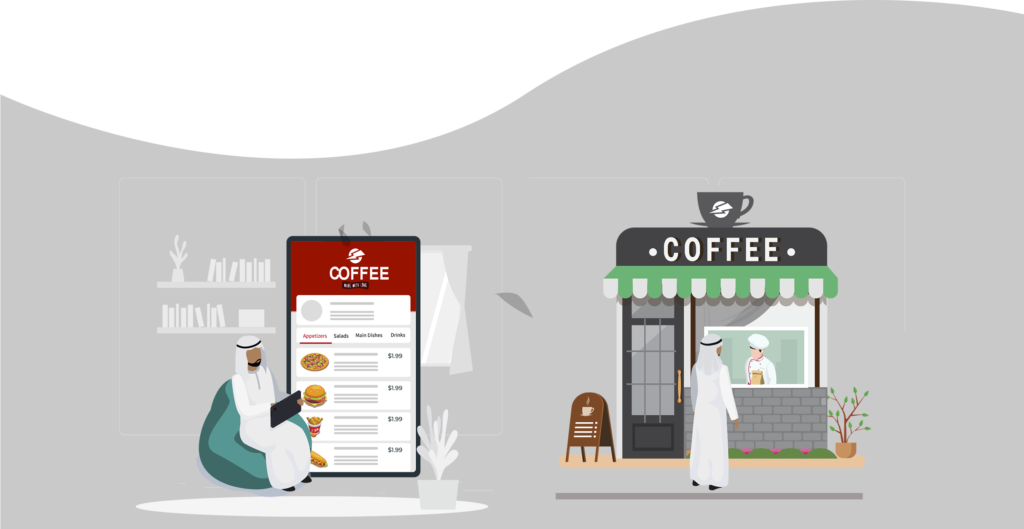Signup Smart Menu:
Enter your email, password and mobile number.

Create Your Menu:
Create your category with its items and all the details.

Generate your QR and receive the orders:
Enter your email, password and mobile number.


Scan This Code And Get Live Demonstration
Do you want to see after generating code how your smart menu look
How to use smart menu
Electronic Menu
- Generate a QR code for your menu from the system, print it and put it in a clear place or show it on the screen for your customers
- The customer will get the menu when he scans the QR code
Smart Menu
- Generate a QR code for each table from the system
- The customer will scan the QR code to get the menu and make his order and he will be able to call the waiter by clicking call waiter button
- The employee will get a notification through smart menu admin portal for new orders to prepare it and deliver to the customers
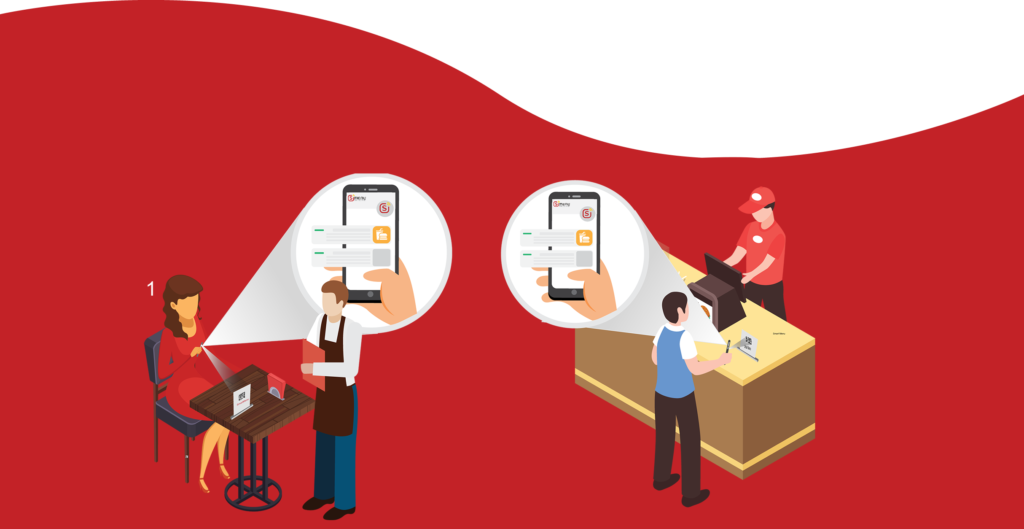
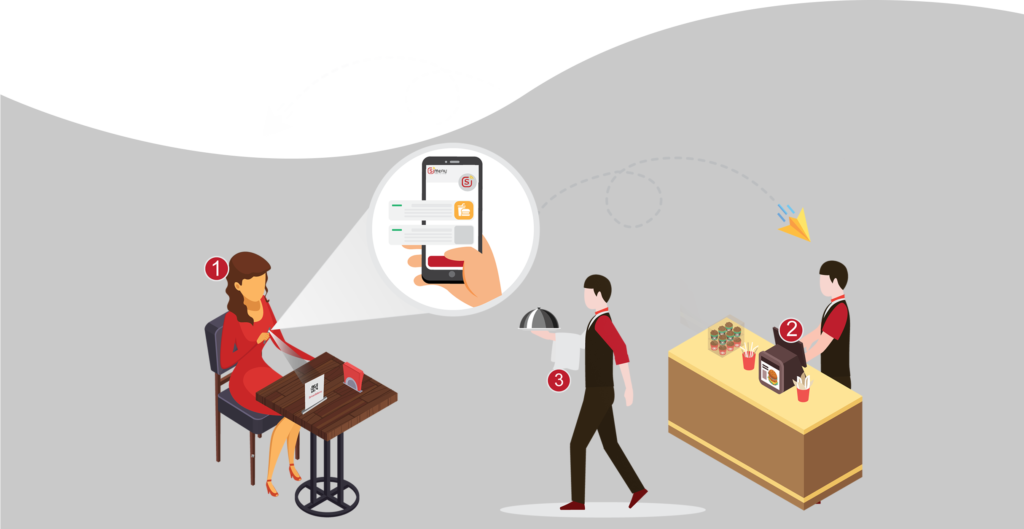
Drive through orders
- The waiter will come to the car with the menu opened on his device
- The waiter will take the order and submit it to the kiosk
- The order will be prepared and given to the customer from the window
Drive through self orders
- Generate a QR code for your menu from the system, print it and put it in a clear place or show it on the screen for your customers
- The customer will scan the QR code to get the menu and make his order
- The employee will get a notification through smart menu admin portal for new orders to prepare it and give it to the customer from the window
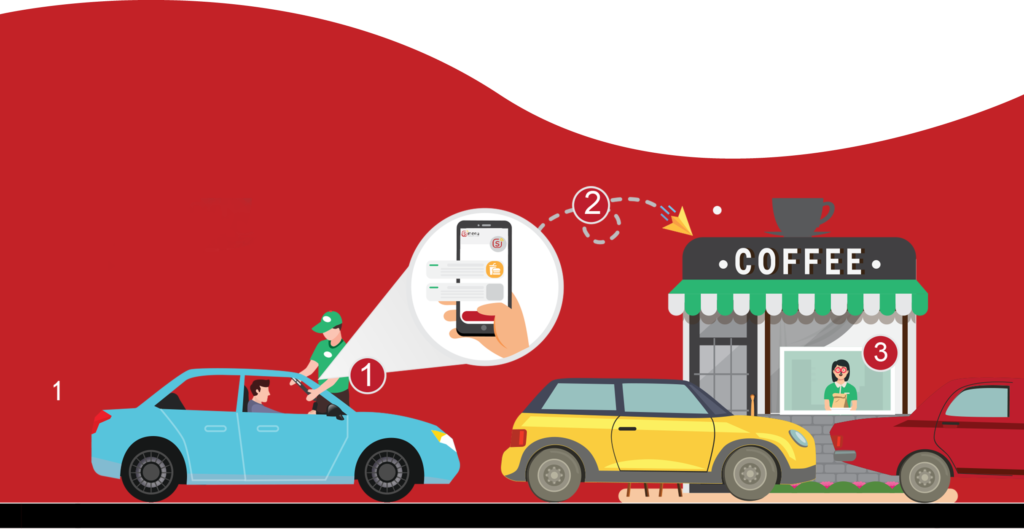
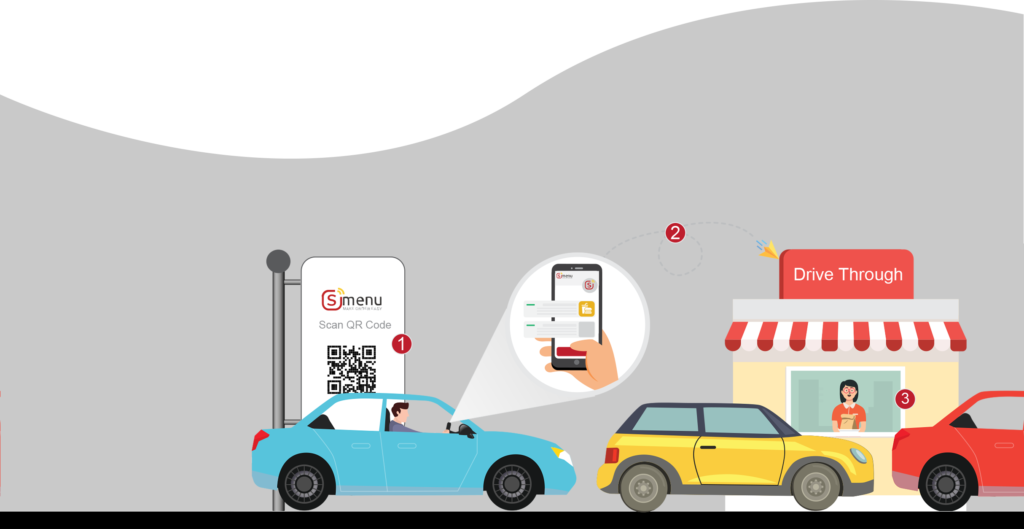
Order delivery
- Create your delivery menu
- Share your menu with your clients
- The cashier will receive the orders
- Prepare the order and send it to the clients
Pickup
- Create your delivery menu
- Share your menu with your clients
- The cashier will receive the orders
- Prepare the order and notify the client when it is ready
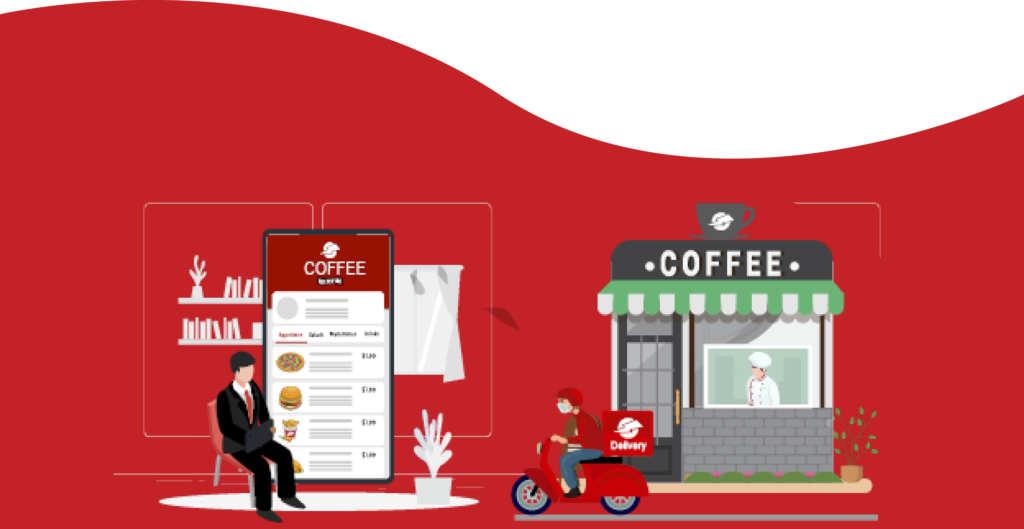
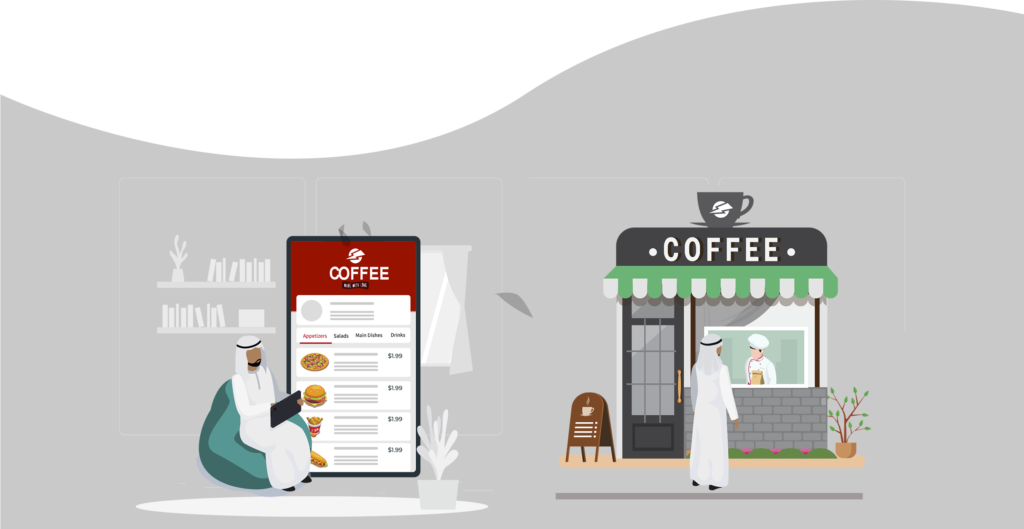
Electronic Menu
- Generate a QR code for your menu from the system, print it and put it in a clear place or show it on the screen for your customers
- The customer will get the menu when he scans the QR code
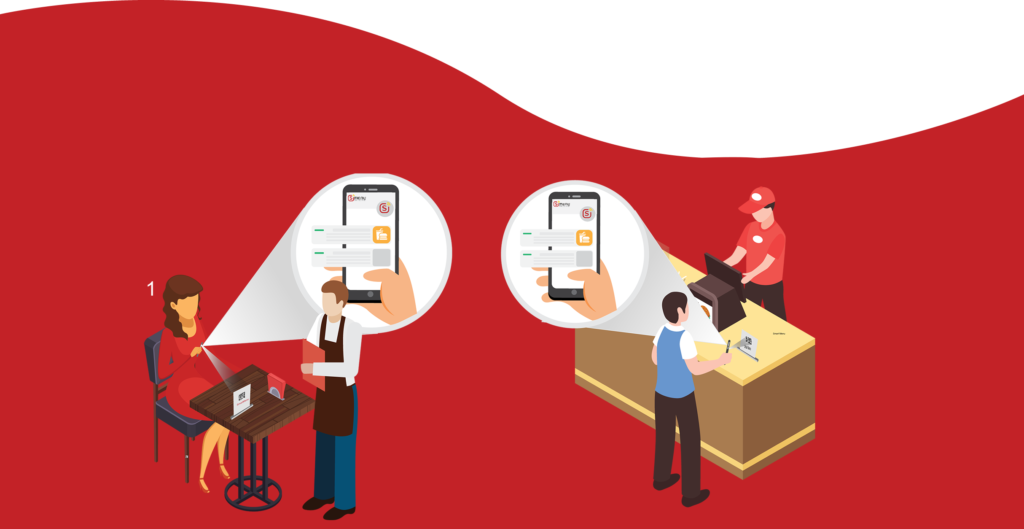
Smart Menu
- Generate a QR code for each table from the system
- The customer will scan the QR code to get the menu and make his order and he will be able to call the waiter by clicking call waiter button
- The employee will get a notification through smart menu admin portal for new orders to prepare it and deliver to the customers
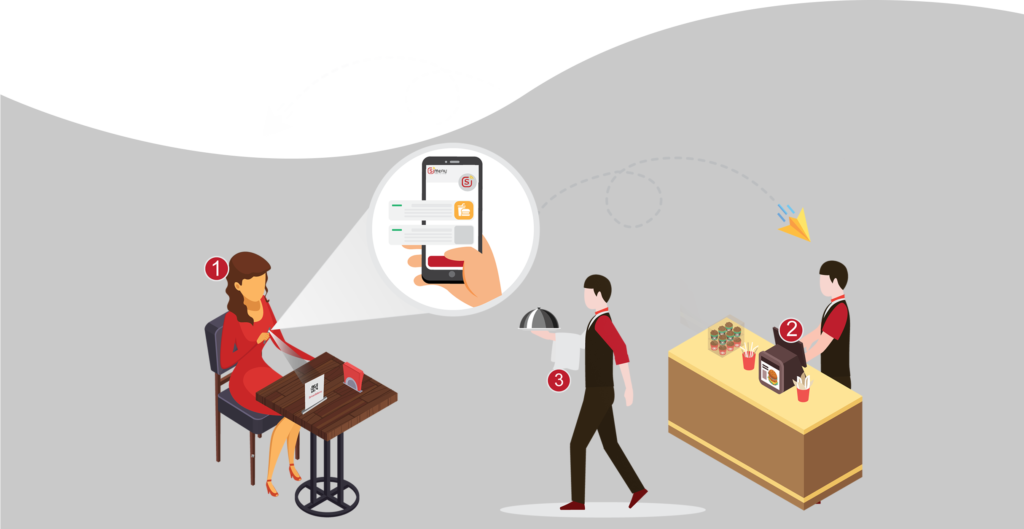
Drive through orders
- The waiter will come to the car with the menu opened on his device
- The waiter will take the order and submit it to the kiosk
- The order will be prepared and given to the customer from the window
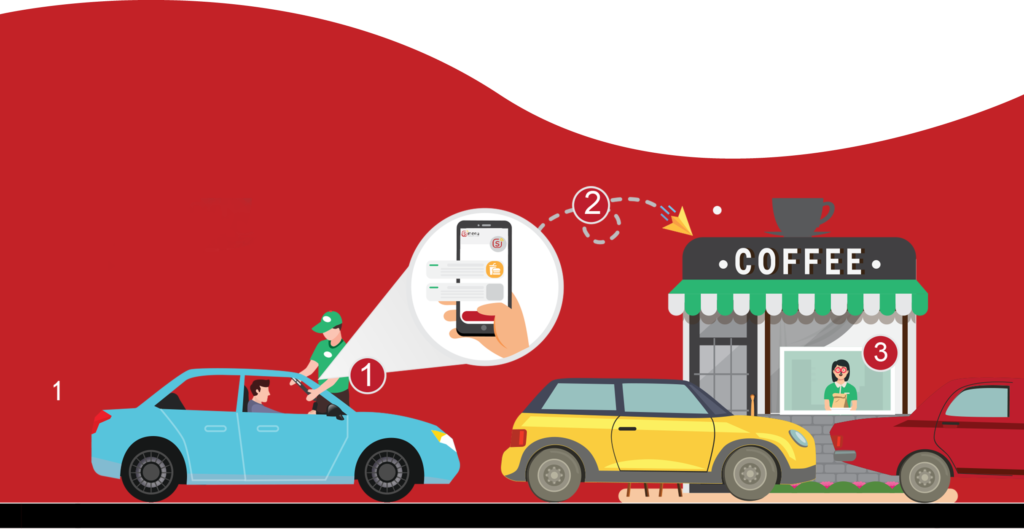
Drive through self orders
- Generate a QR code for your menu from the system, print it and put it in a clear place or show it on the screen for your customers
- The customer will scan the QR code to get the menu and make his order
- The employee will get a notification through smart menu admin portal for new orders to prepare it and give it to the customer from the window
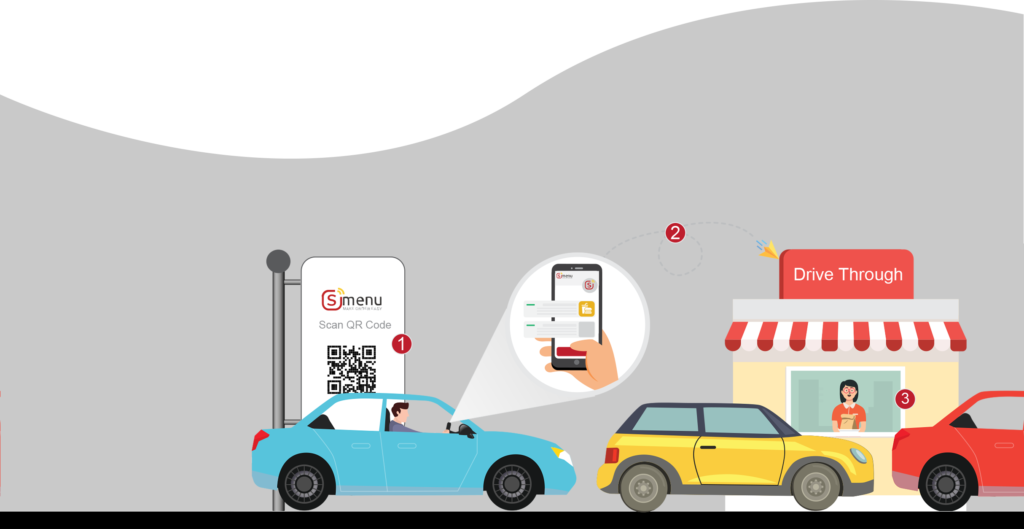
Order delivery
- Create your delivery menu
- Share your menu with your clients
- The cashier will receive the orders
- Prepare the order and send it to the clients
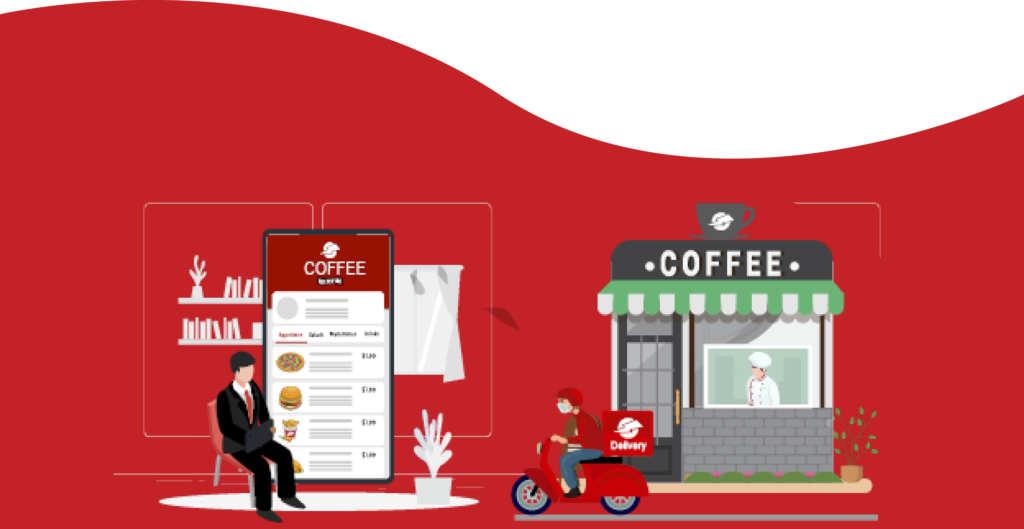
Pickup
- Create your delivery menu
- Share your menu with your clients
- The cashier will receive the orders
- Prepare the order and notify the client when it is ready